Import and Export JCR Data Using Package Manager
Adobe Experience Manager (AEM) provides a powerful tool known as the Package Manager, allowing users to export and import content, including Java Content Repository (JCR) data, component code, and backend code. This guide outlines the steps to export data from a specific path (e.g., /content/we-retail) and then import it back into AEM using the Package Manager.
Exporting Data from AEM
Step 1: Access the Package Manager
/crx/packmgr/index.jsp to your AEM instance URL. For example, http://localhost:4502/crx/packmgr/index.jsp.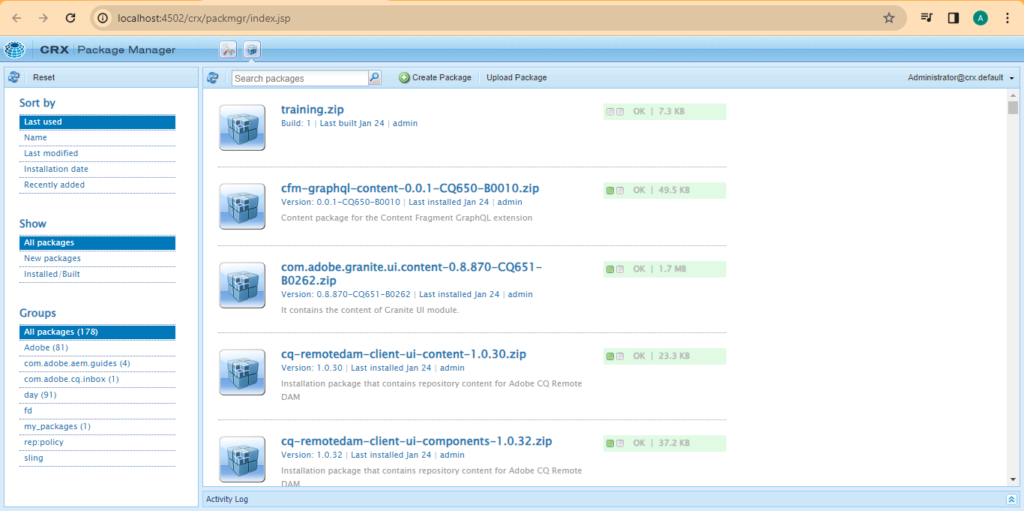
Step 2: Create a New Package
- In the Package Manager interface, click on the “Create Package” button.
- Fill in the required details like Name, Group, and Version. For instance, you might name the package
we-retail-content-package.
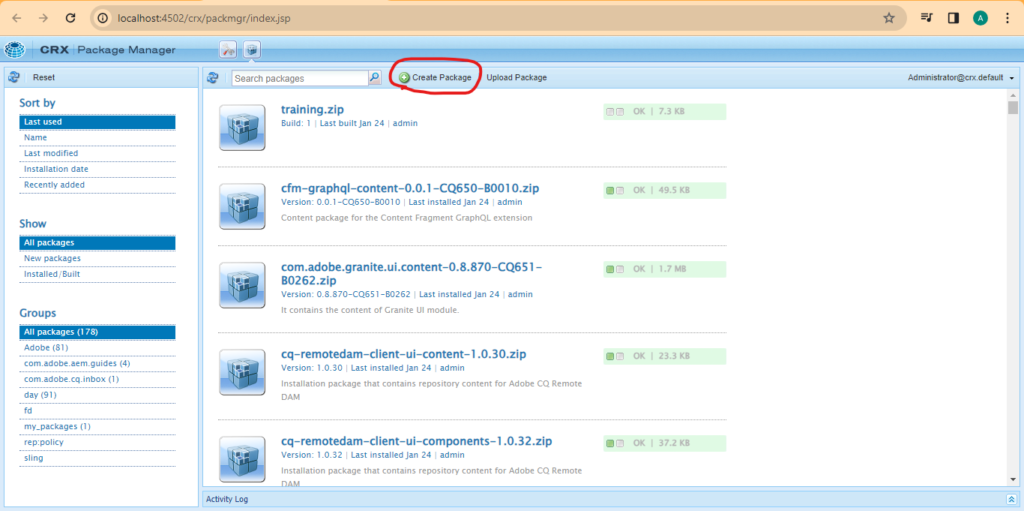
Step 3: Define Package Content
- Once the package is created, click on the “Edit” button next to your new package.
- In the Edit Package screen, go to the “Filters” tab.
- Add a new filter with the path
/content/we-retail. This will include all data under this path in your package.
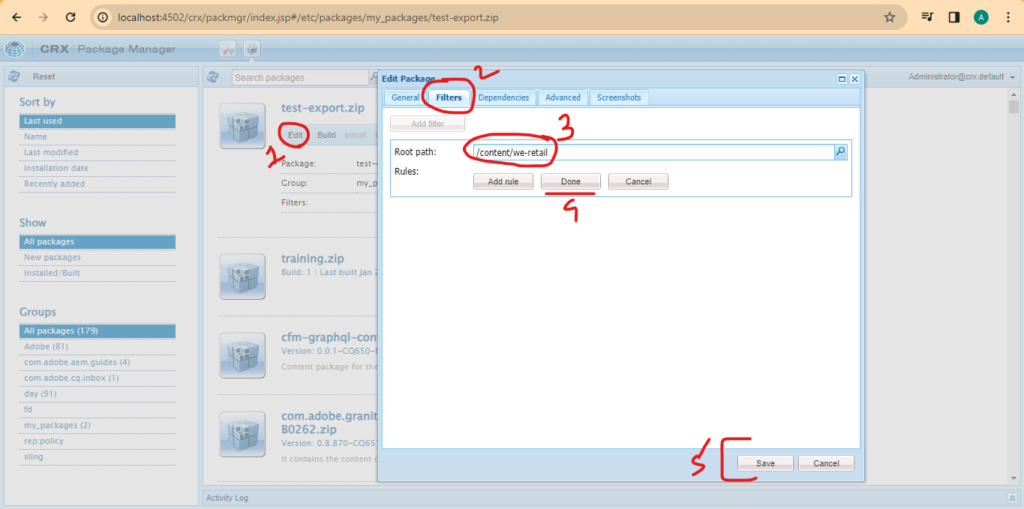
Step 4: Build the Package
- After setting the filters, click on the “Save” button.
- Back in the Package Manager interface, click on the “Build” button next to your package. This will compile all the included content into a single package file.
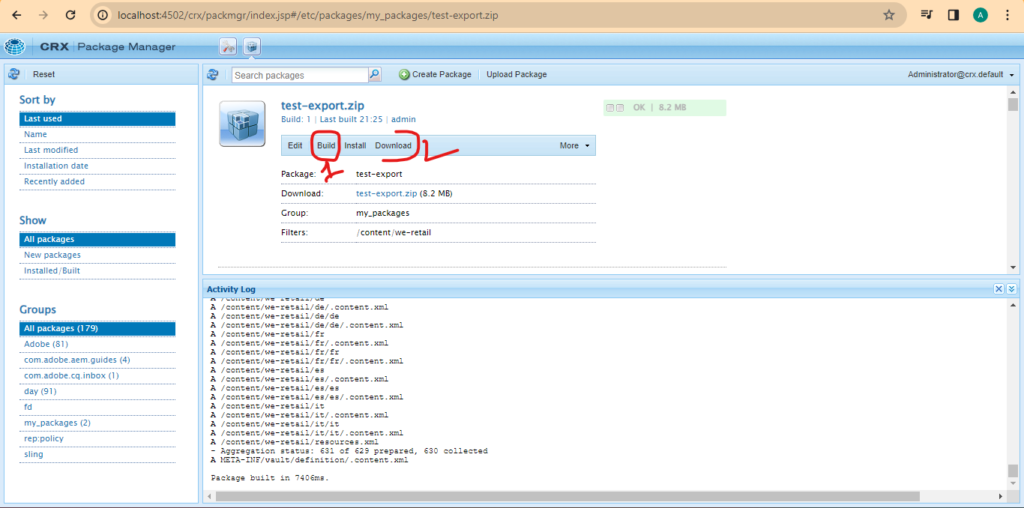
Step 5: Download the Package
- Once the package is built, a “Download” link will appear next to it. Click this link to download the package to your local system.
Importing Data into AEM
Step 1: Access the Package Manager
- As before, access the Package Manager in your AEM instance.
Step 2: Upload the Package
- Click on the “Upload Package” button.
- Choose the package file you previously downloaded and upload it.
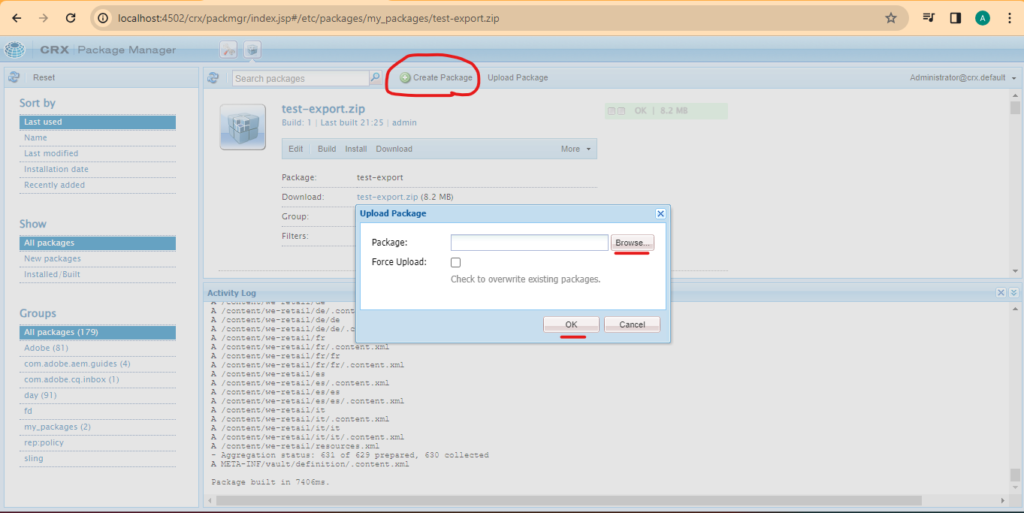
Step 3: Install the Package
- Once uploaded, the package will appear in the list of packages.
- Click on the “Install” button next to your uploaded package. This will import all the content from the package into the AEM instance.
Highlights of the Process
- Comprehensive Export and Import: The Package Manager not only handles content stored in the JCR (like pages, assets, etc.) but also exports and imports component code, backend code, and any other resources included in the specified paths.
- Versatility: This method is extremely useful for content migration, backups, and transferring data between different environments (e.g., from a development environment to a staging or production environment).
- Efficiency: Using the Package Manager is an efficient way to handle bulk content operations in AEM, saving time and reducing the risk of errors compared to manual content transfers.
Conclusion
The AEM Package Manager is a versatile tool for managing content and code within the AEM environment. By following these steps, AEM administrators and developers can efficiently export and import JCR data, including both frontend and backend elements, ensuring a seamless transfer of information across different AEM instances or environments.
- Open a web browser and navigate to the AEM instance.
- Access the Package Manager by appending
/crx/packmgr/index.jspto your AEM instance URL. For example,http://localhost:4502/crx/packmgr/index.jsp.
