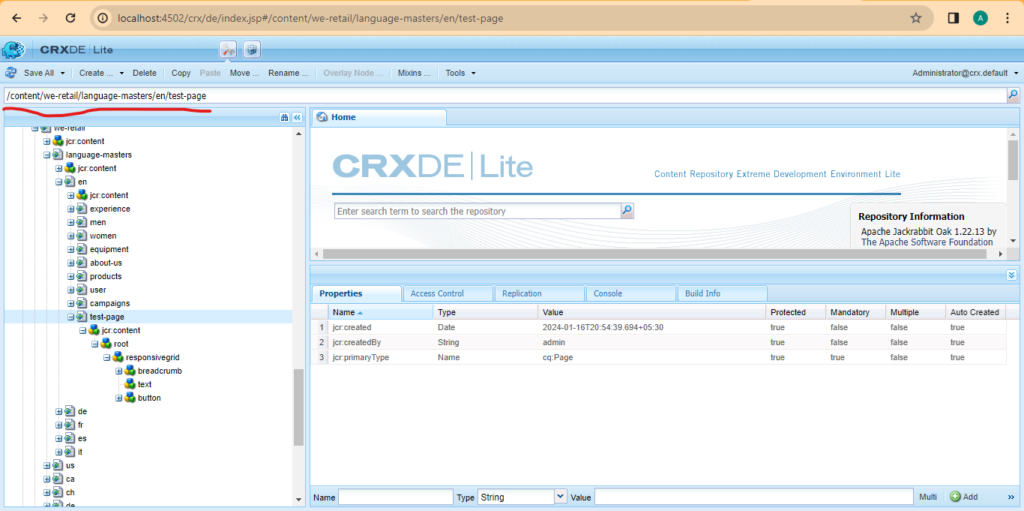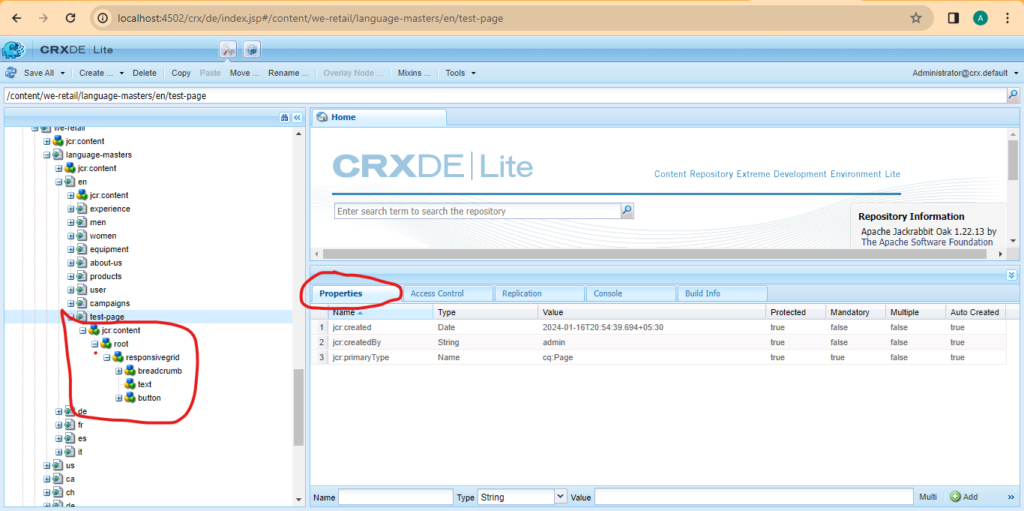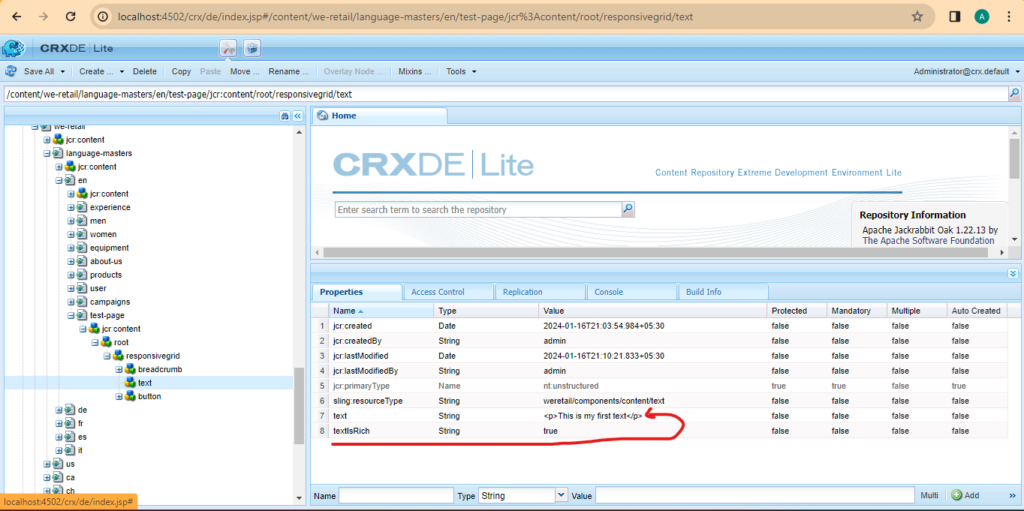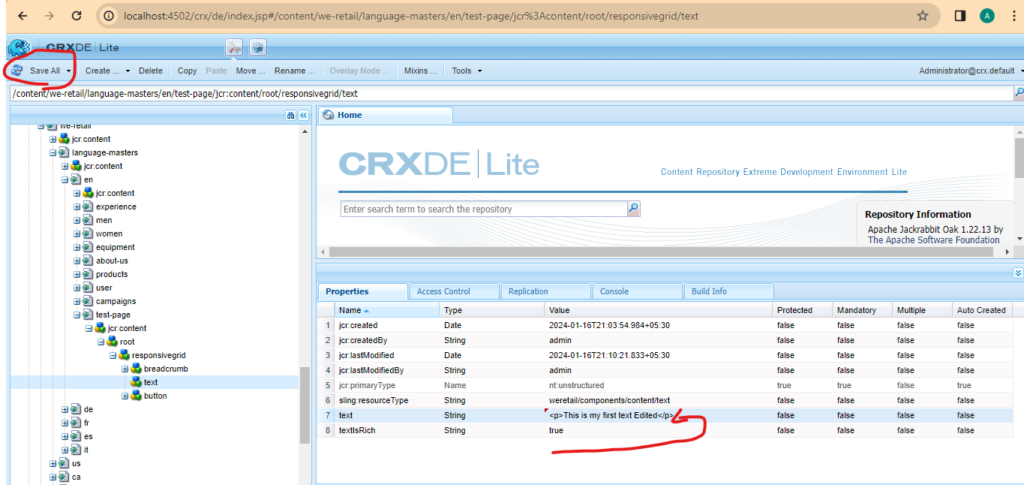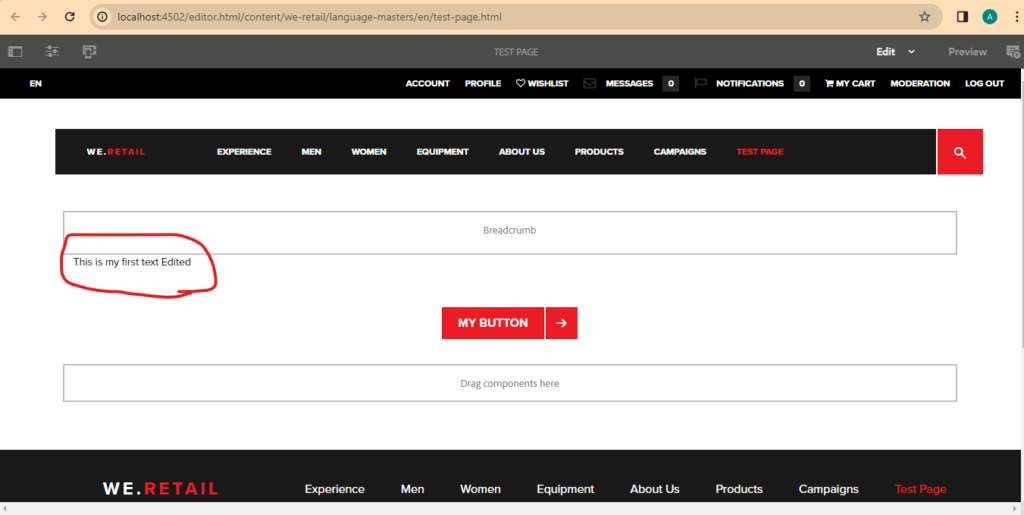- Choose a Property to Edit: In the ‘Properties’ tab, identify the property you want to modify. It could be a text field, a boolean value, a path, etc.
- Edit the Property: Double-click on the value of the property to make it editable. Make your changes and then hit enter or click somewhere else to save the changes.
- Save Your Changes: It’s important to save your changes. Click the ‘Save All’ button at the top of the CRX/DE interface.